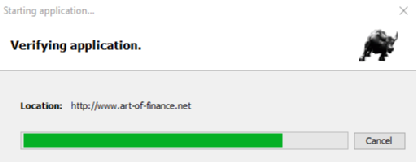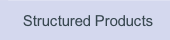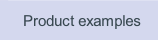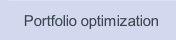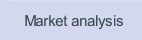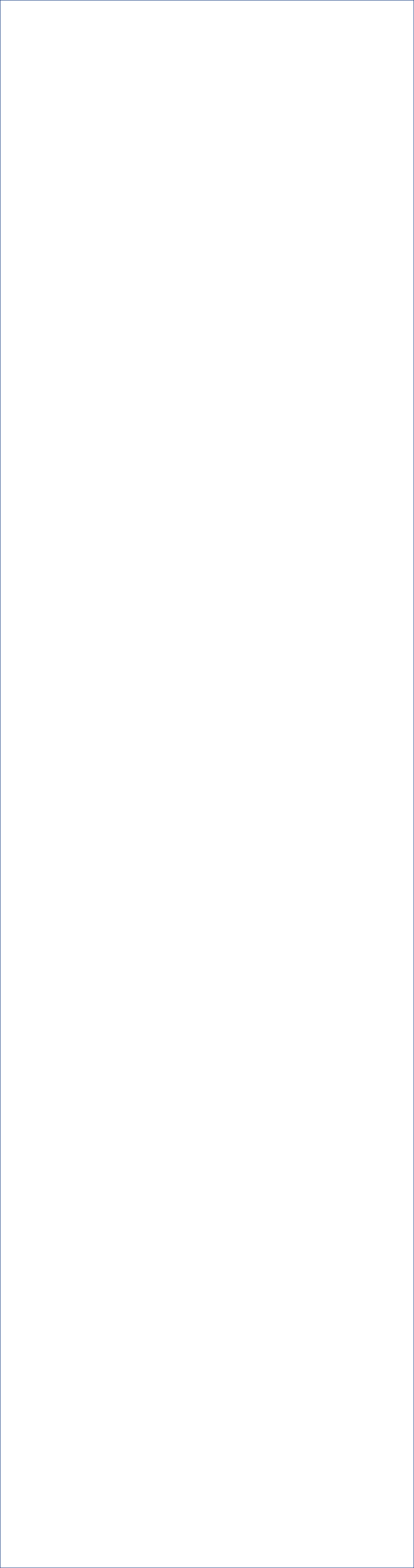


Prototype investment
strategies online...
strategies online...



Portfolio Manager
requires a Java
runtime environment
version 1.7 or newer
on your computer:
requires a Java
runtime environment
version 1.7 or newer
on your computer:
Java download from
www.java.com
www.java.com
Portfolio Manager can
be installed on any
operating system
supporting Java, e.g.
be installed on any
operating system
supporting Java, e.g.


ThinkFinance Portfolio Manager is a finance application that can be downloaded
for free using Java Web Start. To use all functions of Portfolio Manager beyond
the trial period please purchase a yearly user licence.
for free using Java Web Start. To use all functions of Portfolio Manager beyond
the trial period please purchase a yearly user licence.
Request a licence
password through
your PayPal account
password through
your PayPal account

Only use ThinkFinance
if you agree to these
terms and conditions!
if you agree to these
terms and conditions!
Or Windows:
Download and Install ThinkFinance Portfolio Manager
Think Finance Portfolio Manager can be downloaded and installed on every
computer supporting Java Web Start.
The use of Java Web Start ensures that you are always using working with the latest
version of Portfolio Manager, since software updates are downloaded and installed
automatically for you.
SYSTEM REQUIREMENTS
ThinkFinance Portfolio Manager is a Java-based application that is installed via
Java Web Start and requires the Java Run Time Environment version 1.7 or newer
to be installed on your computer. Java can be downloaded for free from
www.java.com.
NOTE: ThinkFinance will NOT run with any older version of Java.
To install Portfolio Manager using Java Web Start please follow these steps:
Think Finance Portfolio Manager can be downloaded and installed on every
computer supporting Java Web Start.
The use of Java Web Start ensures that you are always using working with the latest
version of Portfolio Manager, since software updates are downloaded and installed
automatically for you.
SYSTEM REQUIREMENTS
ThinkFinance Portfolio Manager is a Java-
to be installed on your computer. Java can be downloaded for free from
www.java.com.
NOTE: ThinkFinance will NOT run with any older version of Java.
To install Portfolio Manager using Java Web Start please follow these steps:
If you prefer to pay by bank transfer please write to support@thinkfinance.eu.
Once you purchased the licence you will receive a password within 24h, sent to your
PayPal email address. You can input your email and password in the login box, which
appears once the trial period is over (s. above).
NOTE:
• The premium user licence has to be renewed every 12 months.
• The premium user password is valid for the respective computer ID only. However,
if you would like to transfer your premium user licence to another computer please
request a change of computer ID at support@thinkfinance.eu, indicating your
current computer ID and new computer ID.
Once you purchased the licence you will receive a password within 24h, sent to your
PayPal email address. You can input your email and password in the login box, which
appears once the trial period is over (s. above).
NOTE:
• The premium user licence has to be renewed every 12 months.
• The premium user password is valid for the respective computer ID only. However,
if you would like to transfer your premium user licence to another computer please
request a change of computer ID at support@thinkfinance.eu, indicating your
current computer ID and new computer ID.
3. INSTALL PORTFOLIO MANAGER
The Welcome window shown below will appear. Please
i. Select your prefered language
ii. Select the installation path
iii. Read and accept the general terms and conditions for using Portfolio Manager.
The Welcome window shown below will appear. Please
i. Select your prefered language
ii. Select the installation path
iii. Read and accept the general terms and conditions for using Portfolio Manager.
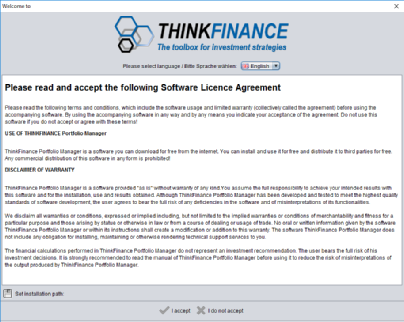
If your local computer allows shortcuts, the implementation applet will create a shortcut
on your desktop. Alternatively, Portfolio Manager can always be launched by clicking
on the bull symbol on this web-
4. LICENCE PORTFOLIO MANAGER
Portfolio Manager is a try before you buy software that can be tested as a
trial version for 30 days. Once the trial period has elapsed, the standard login
window will appear:
Portfolio Manager is a try before you buy software that can be tested as a
trial version for 30 days. Once the trial period has elapsed, the standard login
window will appear:
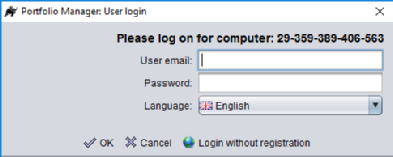
After the trial period, you have two options to continue using Portfolio Manager:
1. Unregistered user (for free): You can use all basic functions within the
Portfolio Manager: Simply click on "Login without registration"
2. Premium user: To use all functions of Portfolio Manager you have to purchase
an annual premium user licence for 33 EUR a month for a one year period
(total 395 EUR per year) per computer.
Your premium user licence is linked to a specific computer ID. You will find the
computer ID of your computer by clicking on "Home" in the Porfolio Manager.
To purchase a premium licence please use the following PayPal function:
DISCLAIMER OF WARRANTY
Please accept the following terms and conditions before using ThinkFinance
Portfolio Manager:
ThinkFinance Portfolio Manager is a software you can download for free from the
internet. You can install and use it for free and distribute it to third parties for free.
Any commercial distribution of this software in any form is prohibited!
ThinkFinance is a software provided ''as is'', i.e. without warranty of any kind. You
assume the full responsibility for the software to achieve your intended results.
Although ThinkFinance has been developed and tested to meet the highest quality
standards of software development, the user agrees to bear the full risk of any
deficiencies in the software or of misinterpretations of its functionalities.
ThinkFinance disclaims all warranties or conditions, expressed or implied including,
but not limited to the implied warranties or conditions of merchantability and fitness
for a particular purpose and those arising by statue or otherwise in law or from a
course of dealing or usage of trade.
No oral or written information given by the software ThinkFinance or within its
instructions shall create a modification or addition to this warranty. The software of
ThinkFinance does not include any obligation for installing, maintaining or otherwise
rendering technical support services to you.
The financial calculations performed in ThinkFinance do not represent an investment
recommendation. The user bears the full risk of his investment decisions. It is strongly
recommended to read the manual of ThinkFinance before using it to reduce the risk of
misinterpretations of the output produced by ThinkFinance.
Please accept the following terms and conditions before using ThinkFinance
Portfolio Manager:
ThinkFinance Portfolio Manager is a software you can download for free from the
internet. You can install and use it for free and distribute it to third parties for free.
Any commercial distribution of this software in any form is prohibited!
ThinkFinance is a software provided ''as is'', i.e. without warranty of any kind. You
assume the full responsibility for the software to achieve your intended results.
Although ThinkFinance has been developed and tested to meet the highest quality
standards of software development, the user agrees to bear the full risk of any
deficiencies in the software or of misinterpretations of its functionalities.
ThinkFinance disclaims all warranties or conditions, expressed or implied including,
but not limited to the implied warranties or conditions of merchantability and fitness
for a particular purpose and those arising by statue or otherwise in law or from a
course of dealing or usage of trade.
No oral or written information given by the software ThinkFinance or within its
instructions shall create a modification or addition to this warranty. The software of
ThinkFinance does not include any obligation for installing, maintaining or otherwise
rendering technical support services to you.
The financial calculations performed in ThinkFinance do not represent an investment
recommendation. The user bears the full risk of his investment decisions. It is strongly
recommended to read the manual of ThinkFinance before using it to reduce the risk of
misinterpretations of the output produced by ThinkFinance.
2. RUN INSTALLER
Once the application is downloaded a security window appears that asks you
for permission to run the installer on your computer:
Once the application is downloaded a security window appears that asks you
for permission to run the installer on your computer:
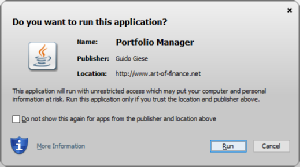
Please click on „Run“ to start the actual installer of Portfolio Manager.
1. DOWNLOAD INSTALLER
Start the Java Web Start downloader using the following link:
http://www.art-of-finance.net/app.jnlp
In some systems Java Web Start has to be enabled. On MacOS please
i. Download the file http://www.art-of-finance.net/app.jnlp
ii. Right-click (or Control-click) on the app.jnlp file in your Downloads folder
iii. Select "Open With > Java Web Start.app"
If an appropriate Java runtime environment is availabe on your machine, the Java
Web Start window will appear:
Start the Java Web Start downloader using the following link:
http://www.art-
In some systems Java Web Start has to be enabled. On MacOS please
i. Download the file http://www.art-
If an appropriate Java runtime environment is availabe on your machine, the Java
Web Start window will appear: